Ademero – CapturePoint Installation Help File
Download
CapturePoint - Installation Instructions
CapturePoint™ Download Link
Download CapturePoint™ software from this link –
http://downloads.ademero.com/products/CapturePoint™_Setup.exe
Installation Instructions
To begin the CapturePoint™ installation, double click CapturePoint™_Setup.exe to run the executable file.
A list of software requirements may be presented. Regardless of whether you choose to install selective requirements, click ‘Install’ to continue the process.
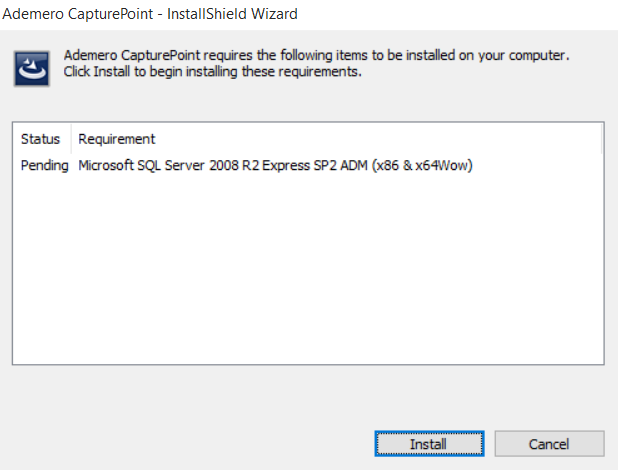
CapturePoint™ is packaged with the latest SQL Server Express installation.
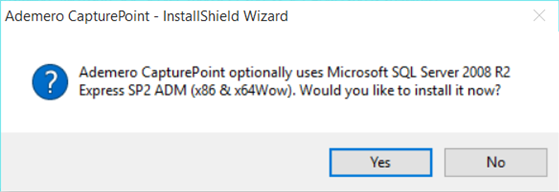
If you wish to connect to a pre-installed SQL Server, click ‘No’ to skip the SQL Server Express installation. To proceed with SQL Server Express installation, click ‘Yes’.
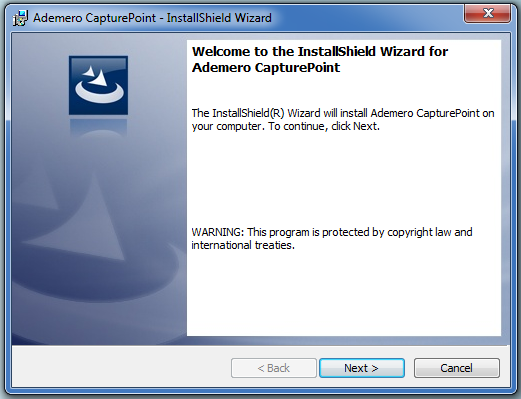
On the welcome dialog, click ‘Next’ to move forward.
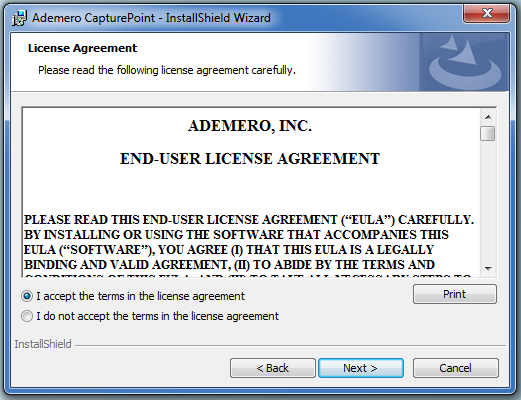
If you agree to the EULA, click ‘I accept the terms…’ and then click ‘Next’.
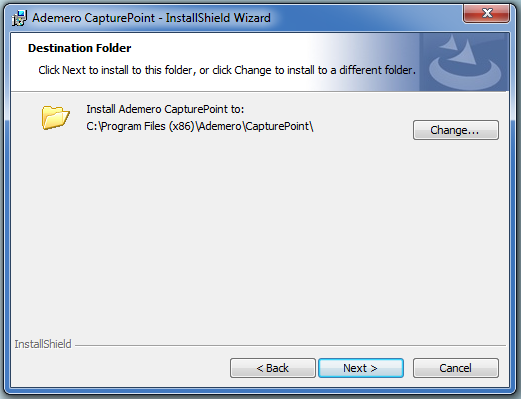
Optionally, you can change the Destination Folder for CapturePoint™. The default Destination Folder is recommended, as the CapturePoint™ application files do not grow in size. Click ‘Next’ to continue.
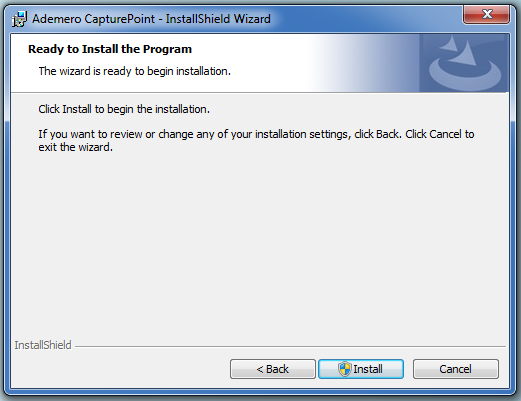
Click ‘Install’ to begin the installation process.
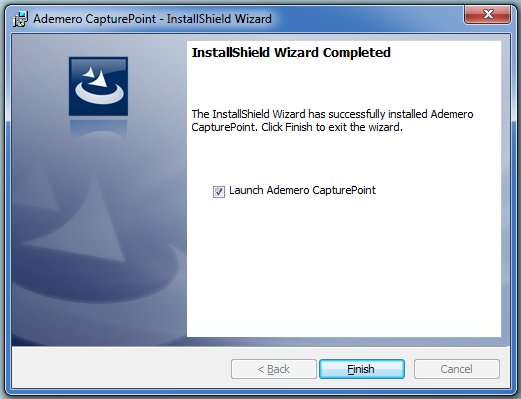
Once the installation has completed, click ‘Launch Ademero CapturePoint™’, then click ‘Finish’.
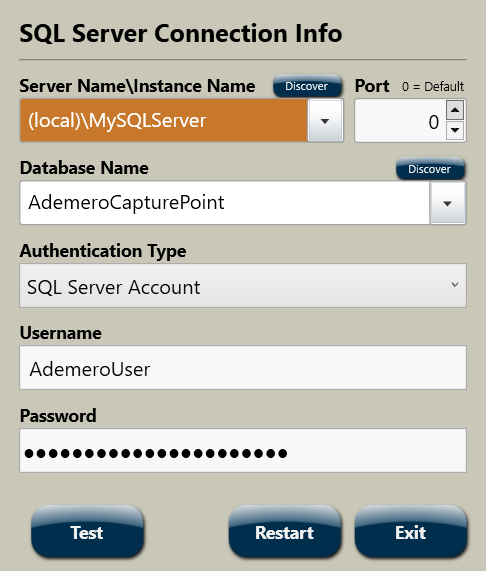
If SQL Server Express installation was skipped, the Database Manager will launch to help you create or connect to a CapturePoint™ SQL database.
When setting up the CapturePoint™ SQL database in the Database Manager, provide SQL Server information for CapturePoint™. Leave the username and password defaults as CapturePoint™ will generate this user automatically for you. Once you’re finished, click the ‘Test’ button and click ‘Yes’ for the prompts that follow. Once the creation of the database has succeeded, click ‘Restart’ to launch CapturePoint™.


