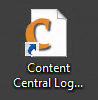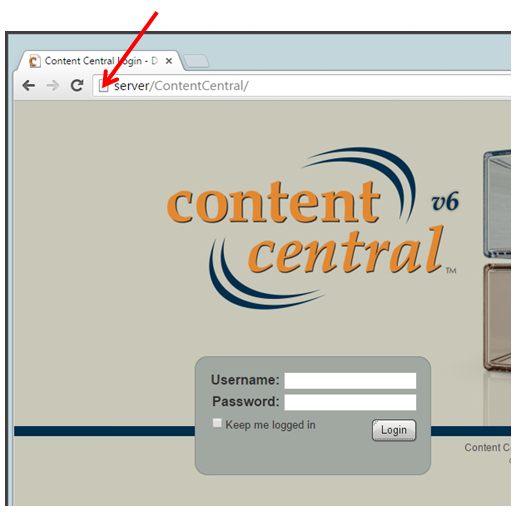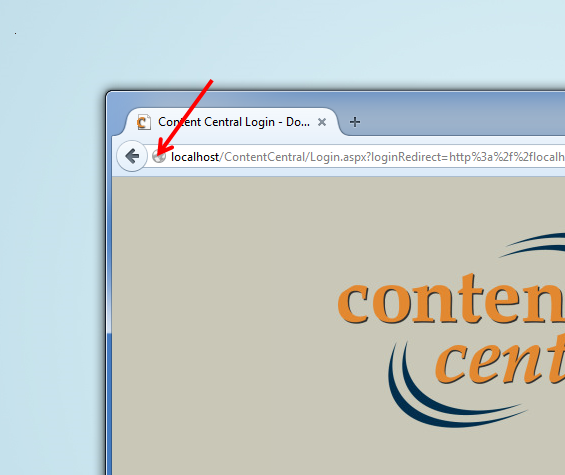Using Internet Explorer
- Go to your Content Central Link (URL) to show Login Page.
- Right-click on any space in the Content Central Login Page.
- In the pop-up menu, click to select ‘Create shortcut’.
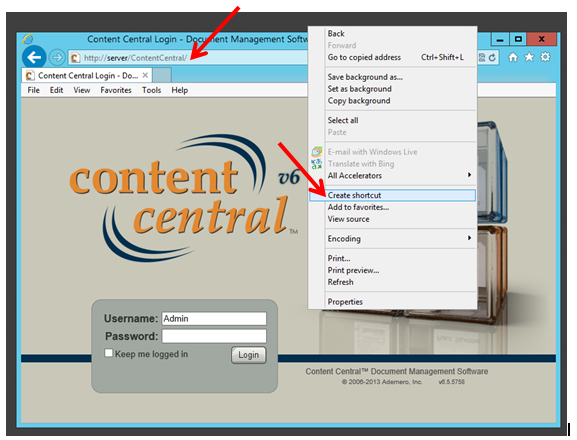
- In the prompt for “Do you want to put a shortcut to this website on your desktop”, click ‘Yes’.
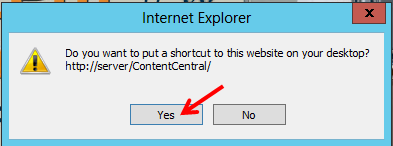
- Verify that a new Shortcut File is in your desktop.