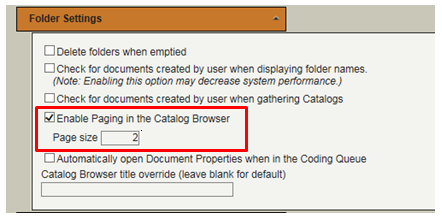Paging in the Catalog Browser is a feature that allows Content Central to only show a specific number of folders or subfolders in the Catalog Browser, and therefore improve performance with rendering the Content Central webpage.
When Paging in Catalog Browser is enabled/checked, the associated Page size determines how many subfolders will be displayed at one time. If any folder contains a total number of subfolders less than or equal to this page size, the system will bypass the paging mechanism.
- Login as Admin or member of Administrator Group.
- Click ‘Admin’ to go to the Admin Page.
- Click ‘System Settings’ to go to System Settings Page.
- In the System Settings Page, click ‘Folder Settings’.
- Click to CHECK or UNCHECK the option – Enable Paging in the Catalog Browser.
- If CHECKED, under Folders > Catalog Browser, the number of folders and subfolders will show based on the ‘Page Size’ set.
- If UNCHECKED, under Folder > Catalog Browser, all the folders and subfolders will show at one time.
- Click ‘Apply’ in the System Settings Page.