Adding Users
- Login as ‘Admin’.
- Click ‘Admin’ found at top right portion of the Content Central Page.
- In the Admin Page, click ‘Users’.
- In the User’s Page-
- To add a new user, click ‘Add User’. In the New User page, enter the User Account Details. Optionally, click ‘Administration Permissions’ to show Administration Permissions settings. Click to CHECK or enable the options to apply permissions for the specified user.
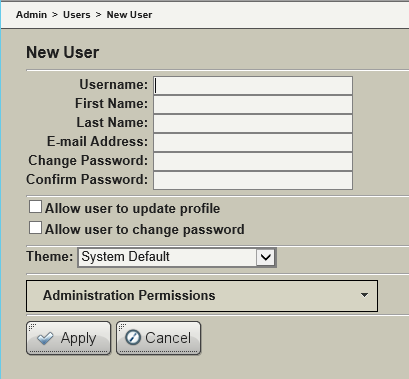
- To edit an existing user, click ‘Details’ (white wheel) icon on the same row of the user to configure. In the User Details Page, enter the changes.
- To add a user to Group, click ‘Group Member’ (people) icon on the same row of the user to configure.
- Click ‘Apply’ to apply the changes.
Adding Groups
- Login as ‘Admin’, or as a member of Administrator Group, or as a user or member of a group with Administration Permission for User and Group.
- Click ‘Admin’ found at top right portion of the Content Central Page.
- In the Admin Page, click ‘Groups’.
- In the Groups Page, click ‘Add Group’.
- In the New Group Page, enter the group details.
- Optionally, click ‘Administration Permissions’ to show Administration Permissions settings. Click to CHECK or enable the options to apply permissions for the specified group.
- Click ‘Apply’ to apply the changes.
Adding Users to a Group from the Users Page
- Login as ‘Admin’, or as a member of Administrator Group, or as a user or member of a group with Administration Permission for User and Group.
- Click ‘Admin’ found at top right portion of the Content Central Page.
- In the Admin Page, click ‘Users’.
- In the User’s Page, click ‘Group Membership’ (people) icon found at left side in the row of the User to add to a group.
- In the Group Membership Page, Group Name(s) of all the groups that the user is a member of is listed. Click ‘Add Group’.
- Select or check the Group Name to add the user in #4 to the group.
- Click ‘Apply’ to apply the changes.
Adding Users to a Group from the Group Page
- Login as ‘Admin’, or as a member of Administrator Group, or as a user or member of a group with Administration Permission for User and Group.
- Click ‘Admin’ found at top right portion of the Content Central Page.
- In the Admin Page, click ‘Groups’.
- In the Groups Page, click ‘Users Members’ (person) icon found at the left side of the row of the Group Name.
- In the Users Members page, Users that are members of the group are listed. Click ‘Add Users’.
- Select or check a user account to add to the group in #4.
- Click ‘Apply’ to apply the changes.


