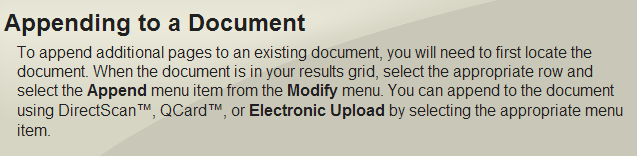
Note: When appending to a document, additional pages are added at the end of the existing document.
- Log in as user or member of a group with EDIT permission to the Catalog and Document Type of the document to be appended.
- Click to highlight the document in the Results Grid.
- In the Results Grid Menu, click ‘Modify’ > ‘Append’ > select your preference.
Content Central keeps track of the document revisions and changes in the Document History.
To view document history:
- Click to highlight the document in the Results Grid.
- In the Results Grid Menu, click ‘View’ > ‘Document History’.


