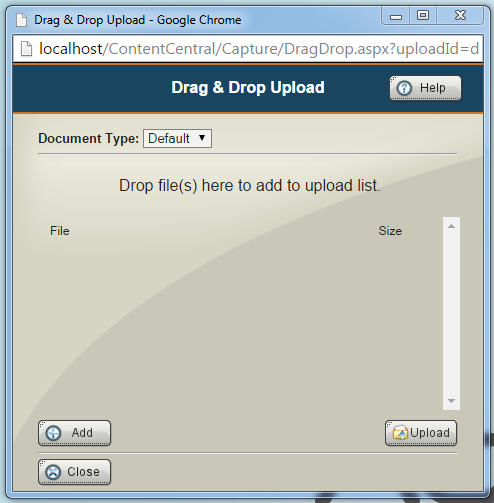- Documents uploaded using Drag & Drop are NOT processed for OCR.
- During the ‘Drag & Drop’ upload process, documents uploaded using Drag & Drop are assigned to the default Document Type assigned to the highlighted folder, or the Document Type selected in the Drag & Drop Upload window. No field values are entered or can be entered during the upload process. (Field values can be assigned in the Document Properties Panel or the Capture Panel.)
- Drag & Drop is automatically disabled when the Document Type selected for ‘Drag & Drop’ upload have a required field.
Uploading a document to any highlighted folder under the Catalog Browser –
- Right-click on the highlighted folder. Select ‘Add Document(s)’. Drag & Drop Upload window will appear.
- Click to highlight a folder. From the Results Grid Menu, click ‘File’ > ‘Add Documents’. Drag & Drop Upload window will appear.
- Click to highlight a folder. From the Results Grid Menu, drag a document to the ‘Drag & Drop’ upload.