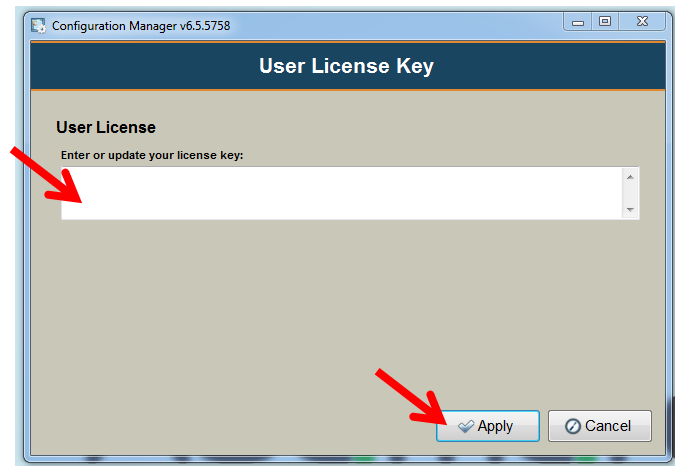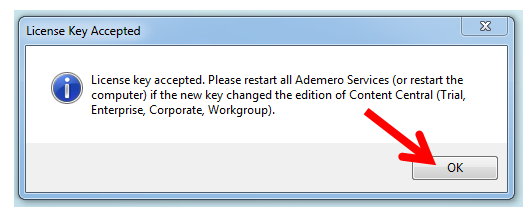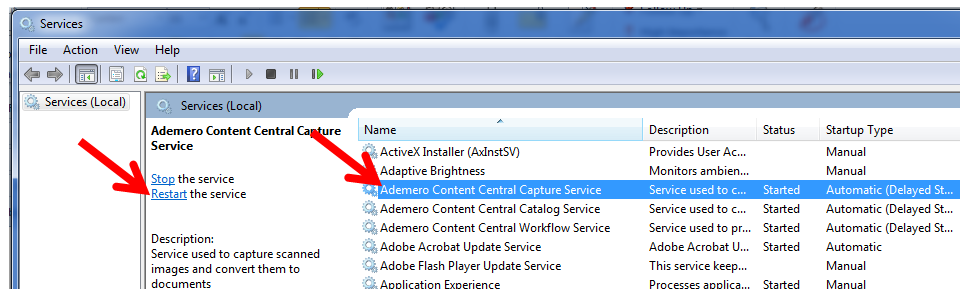Skip to main content
- In the Content Central Server, launch/open ‘Configuration Manager’.
- In the ‘Configuration Manager’ window, click ‘License’.
- In the ‘License Settings’ window, click ‘Enter License Key…’
- In the ‘User License Key’ window, copy your License Key and paste it in the space provided.
- Click ‘Apply’.
- Once the License Key is accepted, click ‘OK’ to close the prompt.
- In the ‘License Settings’ window, verify new License Details are applied for –
- License Status
- Edition
- Users Licensed
- Capture Threads
- Close ‘Configuration Manager’.
- Restart all Ademero Services in the Content Central Server.
- Ademero Content Central Capture Service
- Ademero Content Central Catalog Service
- Ademero Content Central Workflow Service
Was this article helpful to you?