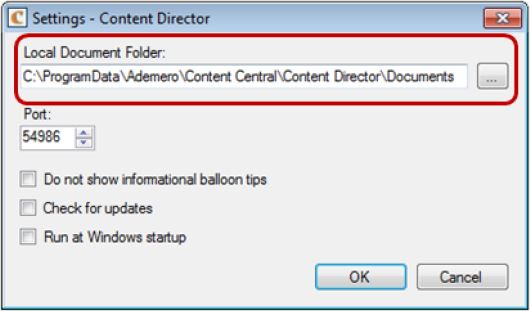- In Content Central, click ‘Options’, then ‘Downloads and Installers’.
- Click ‘Download Content Central Content Director’ to download and save Content Director Installation file (ContenDirector_Setup.exe) to the download folder.
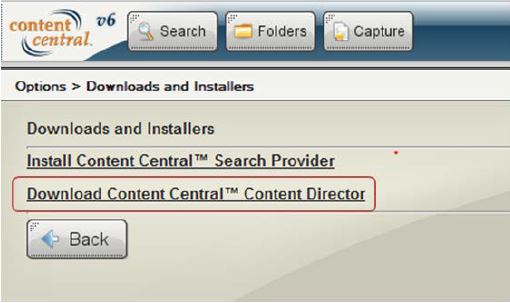
Content Director must be installed and running in the user computer with Administrative Rights. To install:
- In the download folder, where ContentDirector_Setup.exe is located, right-click on ContentDirector_Setup.exe, select ‘Properties’ in the pop-up menu.
- On the ContentDirector_Setup.exe Properties menu, click ‘Compatibility’.
- Click to check and enable the option ‘Run this program as Administrator‘ under Privilege Level.
- Click on ‘OK’.
- Right-click on ContentDirector_Setup.exe, select ‘Run as Administrator‘ in the pop-up menu.
- Proceed with installation process.
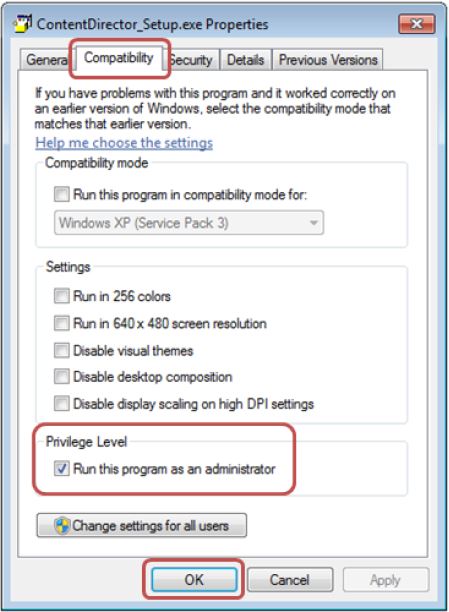
The current version of Java must be installed in the user computer for Content Director to function, and run without issue.
The Local User must have Full Permission to the Content Director Local Document Folder.