The 'Save All Results' feature in Content Central allows users to generate and download a report based on all the rows in the current Results Grid. The downloaded report is in XML format, that can be opened using Microsoft Excel as an XML table.
Note: While there is no limitation in the number of results or rows when using this feature, this feature is limited by the session time of the browser being used when downloading and generating the XML Document.
- Login to Content Central.
- While document(s) are showing in the Results Grid, in the Results Grid Menu, click ‘File’ > ‘Save all Results’.
- Based on the download settings of the browser you are using, an XML Document will be downloaded to your local computer. Verify that download is completed.
- Launch Microsoft Excel program. Open the XML Document downloaded from Step 2. Select to open the document ‘As an XML table’.
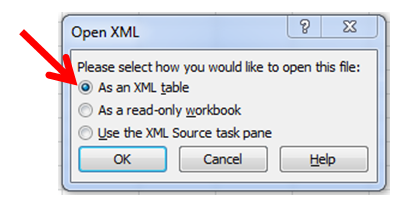
For best results on generating reports in Content Central, use the Report Generation Tool.


